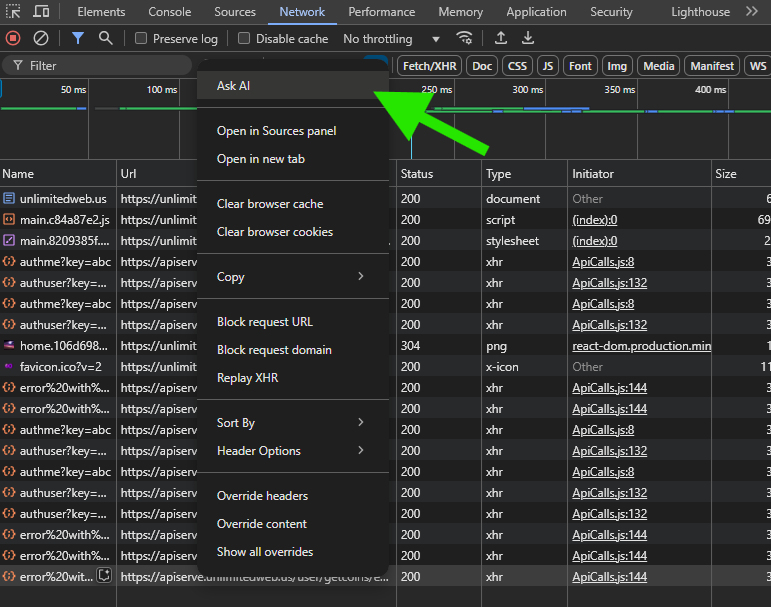A new feature released at the end of 2024, the AI Assistance panel was released for Google Chrome. This feature enables Google’s Gemini AI bot to investigate logs and errors within several tabs of Chrome’s DevTools, including Console, Sources, and Network.
Note: In order to use this feature you must be signed into Google with your Chrome browser.
[1] Open up a webpage that you’re having issues with. After the page loads, right click and choose Inspect to open the DevTools.
[2] Click on the gear icon in to the top right corner of DevTools to open Settings.
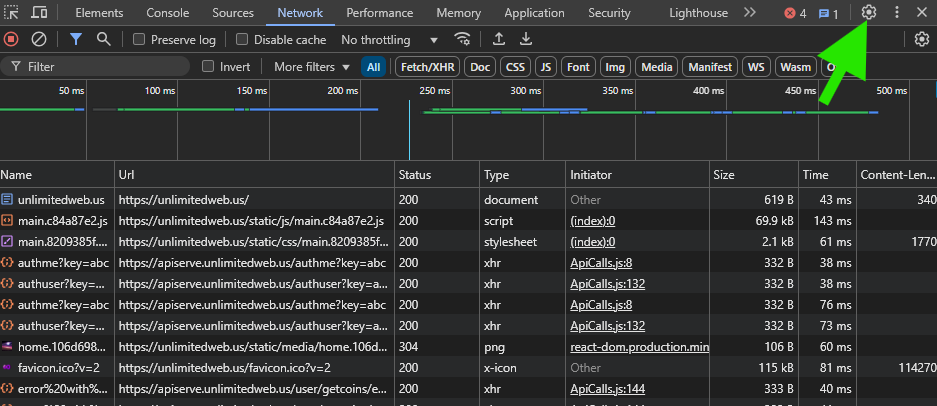
[3] Click on the AI innovations tab.
[4] Enable Console Insights and AI assistance.
[5] Exit out of the Settings with the x in the top right corner.
[6] Navigate back to the Console tab.
[7] Refresh the page.
[8] Right click on any red lines of text, and choose Understand this error.
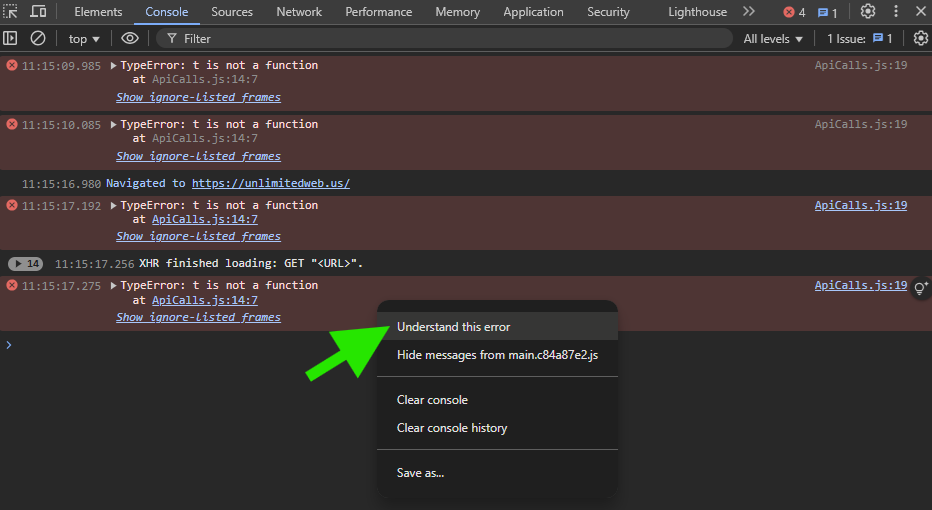
Alternatively, click on any yellow lines of text and choose Understand this warning.
The AI assistance tab will open, and Gemini will help investigate the possible causes and solutions.
[9] Navigate to the Network tab.
[10] Right click on any request and choose Ask AI for more information on it.